Choosing the best presentation software is a big decision. Your presentation needs to look good. And to make it look good, you need the right tool. The presentation software you choose makes a difference. In this article, we'll compare PowerPoint vs. Google Slides vs. Keynote.



As a creative, you'll likely need to give presentations. Maybe it's to win new business, pitch your team on a design, or build awareness with a marketing deck.
Presentation software allows you to create professional slide presentations. A slide presentation allows the presenter to share information. Initially, slide presentations were geared towards live audiences. Now, slide presentations are just as likely to be delivered to a web audience and published online.
In this article, we compare three of the most popular presentation packages: PowerPoint, Keynote, and Google Slides. We'll dig into some of the pros and cons of each app.
Also, we'll link to helpful resources to help you get started quickly, no matter which tool you choose. Finally, we’ll point out some strong template choices to help you make the best use of your presentation software and get started quickly. Let's dive in.
No matter which software package you use, one way to ensure professional results is by choosing a high-quality template. A template determines the look and feel of your presentation. The right template can elevate it to a truly professional presentation.
Download Our Free PDF eBook on Making Great Presentations
Before you read on, we have the perfect complement to use alongside your professional presentation software of choice. Download our Free eBook: The Complete Guide to Making Great Presentations. It'll help you write, design, and deliver the perfect presentation.



Jump to content in this section:
The Top Presentation Software Compared
As we dive into the top presentation apps, let's do a bit of research on top apps. To do that, we’ll use Google Trends. As you can see, PowerPoint’s popularity has held steady as the global leader, although Google Slides continues its popularity.
The closeness of the data for PowerPoint vs. Google Slides may surprise you. Google Slides experienced a huge boom in traffic in 2020 and continues its popularity. However, it still trails PowerPoint. Keynote has a more limited share, remaining mostly flat over the last few years.



This is the worldwide trend, so let’s consider search patterns in the United States. As you can see below, Google Slides is often more popular than PowerPoint in the United States from the perspective of search traffic. At the time of writing, they are roughly equal. Keynote, like the worldwide pattern, is lower but a steady constant.



Now, in this chart, we break down the main differences between PowerPoint vs. Keynote vs. Google Slides. Then we'll dig into each presentation software in more detail to help you choose between them
Related Software | Part of Microsoft 365 | Part of the iWork productivity suite | Part of Google Workspace |
Export File Types | Besides various PowerPoint and Office formats, export formats include .pdf, .xps, .mp4, .wmv, .odp, .gif, .jpg, .png, .gif, .bmp, .tif, .wmf, .emf, and .rtf | Includes .pdf, various PowerPoint files, QuickTime, HTML, Images, and Keynote 2009 | Includes .pptx, .pdf, .txt, .jpg, png, and .svg |
Audio Import | Yes | Yes | Yes |
Animation and Effects | About 50 effects (entrance, emphasis, and exit) | About 30 different build animations and 40 transition effects | About 15 effects |
Collaboration | Collaboration available through OneDrive and Microsoft 365 | Collaboration enabled via iCloud | Designed for collaboration with live editing features |
Offline Access | Yes, via desktop apps | Available offline on macOS and iOS devices | Offline editing available via the Google Slides app or Chrome extension |
Licensing | Available with a Microsoft 365 subscription or as a purchase; free browser-based version | Free on macOS / iOS with an Apple account | Free with a Google account |
Available for macOS | Yes, although some users claim the macOS version isn't as robust as the PC version | Yes, Keynote was developed for macOS | Yes, as the tool is browser-based |
Available for PC | Yes | No, but presentations are editable via browser on Windows | Yes, Google Slides is browser-based |
AI Features | Features Copilot, Microsoft's AI-powered assistant | No | Google's Gemini AI-assistant will work in Slides but is not yet widely available |
Let’s take a closer look at each presentation software package. We'll compare PowerPoint vs. Google Slides, as well as Keynote vs. PowerPoint.
1. PowerPoint
As part of the Microsoft Office suite, PowerPoint has been one of the most popular presentation software packages for years. It's got a large number of themes. Support is widely available through both Microsoft and through user-created resources.



Because it’s an established software package, PowerPoint has many advantages for the small business owner. Those pros include:
- Ease of Use. The navigation structure will be familiar to anyone who uses other Microsoft software. It includes a help system and even some basic tutorials. You can also use Microsoft’s technical support.
- Customization Options. PowerPoint includes a large number of special effects. There are also many themes available, some through Microsoft and some through third parties like Envato.
- File Types Supported. This software presentation package can import and export a large number of file types. It’s compatible with files from other Microsoft Office products. It also lets you integrate audio files.
- Community Support. Due to the large number of users, there are many articles and books to help you learn how to use the tool effectively.
- Integration with Office Apps. If you use Microsoft Excel for data and analysis, it's a breeze to drop data tables and charts from Excel right into your PowerPoint presentation.
- Artificial intelligence. Microsoft recently launched Copilot, an AI assistant that works in PowerPoint.
- Mobile apps. Available for free, the mobile apps on iOS and Android are the perfect way to take your work with you and not lose your productivity streak.
Despite its many advantages, there are still some weaknesses:
- Collaboration. Recently, PowerPoint has improved the ability to collaborate in real time. However, when you compare Google Slides vs. PowerPoint's collaboration, PowerPoint lags. To work with another user, you must save the document to OneDrive and invite the people you want to collaborate with.
- Web apps. While Microsoft has a browser-based version of PowerPoint, it's not as fully featured or as seamless as Google Slides, for example.
- Perception. Some users report that PowerPoint leads to less creative presentations. This is probably because many businesses rely on older, more basic templates that don’t use the most recent features.
PowerPoint Gains (Artificial) Intelligence
One of the big advantages of PowerPoint is the fact that Microsoft has already incorporated AI. As you compare PowerPoint vs. Keynote and Google Slides, note that Microsoft added AI first!
The recently launched Copilot AI assistant works inside PowerPoint. It helps you analyze data and style your presentations. For a full walkthrough of AI in PowerPoint, check out the tutorial below.
6 Quick Tips for Getting Started in PowerPoint
When you decide to use PowerPoint, you may be wondering how to get started. By embracing these six quick tips, you’ll get ideas and be ready to build slides fast:
1. Add Multimedia for Engaging Presentations
Your PowerPoint presentation can be so much more than simple slides. You can add an incredible range of audio, video, and animations. These help you better engage your audience.
Learn more about the power of adding audio and video to your PowerPoint presentation below:
2. Choose a Template to Meet Your Needs
When you’ve opted for PowerPoint, it pays to start by using a template. And not just any template. You’ll save more time and impress more people by choosing a themed template.
Presenting on real estate? Choose a real estate template! Opt for a food-inspired design if you’re sharing slides about a new restaurant. The Envato library has thousands of PPT templates with custom themes.



These themed templates also help give you design inspiration. Slide designs are tailored around a specific topic. As you build out your designs, you may think of things to share that otherwise you wouldn’t have considered. A themed premium template is truly a win-win.
3. Animate Your Slides
Static, unmoving PowerPoint slides aren’t very interesting. Why not add a little spice by using animations to control how text and objects appear and disappear on a slide? They’re easy to add and use.
Animations are stylish, and they help you control the flow of your presentation. For example, you can add a simple Fly In effect to bring bullet points onto a slide, one by one.
Sound intriguing? Learn more with our full tutorial:
4. Build Stylish Illustrated Layouts
PowerPoint layouts should have a few things in common:
- They should be stylish. You need to use eye-catching designs that grab (and keep) an audience’s focus.
- Slide layouts should also be neat and uncluttered. Add too much content and you’ll have a messy, distracting presentation.



Using plenty of images is a great way to build winning layouts. Photos and graphics boost visual interest in a flash. They help you style content in new and creative ways.
5. Keep Formats Consistent With Format Painter
When you’re working in PowerPoint, it pays to maintain a clean and consistent look. This means preserving styles and formats from one slide to the next. But you may not have a ton of time when you’re building slides.
Fortunately, PowerPoint’s Format Painter feature is there to help. Format Painter lets you seamlessly copy formats from one section of a slide deck to another. For example, you can mirror text highlights from one slide to another.
To learn how, read our MS PowerPoint Format Painter guide here:
6. Use Infographics and Charts
As you present in PowerPoint, try to illustrate your ideas. A compelling option is to use infographics and charts. These are especially useful if you’re talking through numerical data.
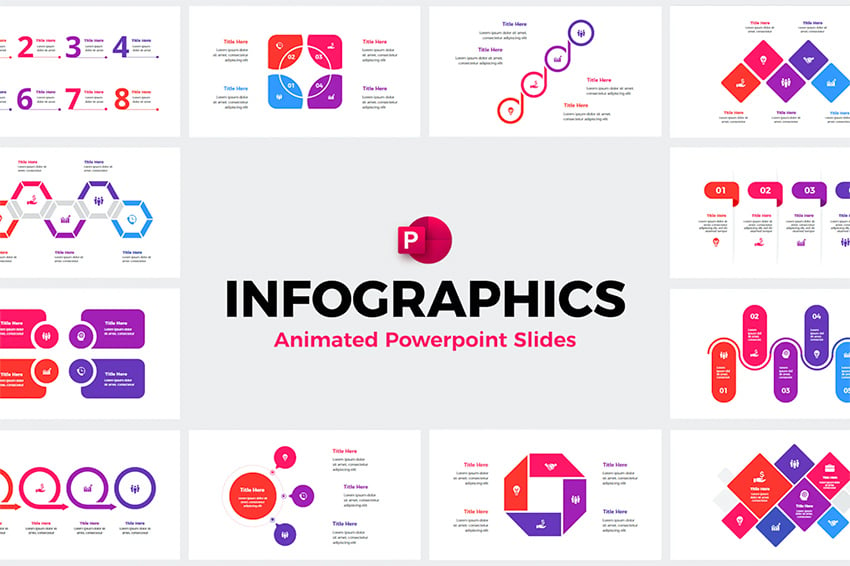


Infographics are illustrations that use graphics to convey information. They’re a hallmark of premium templates. Often, you’ll find dozens of options in a single deck. You can easily swap out the placeholder details with your own data. Infographics are a top way to bring your ideas to life.
More Top Tutorials for Microsoft PowerPoint
Want to dive deeper into Microsoft PowerPoint? Our Envato Tuts+ tutorial, PowerPoint 101: Everything You Need to Make a Basic Presentation, is a great place to start.
We also have a comprehensive PowerPoint resource, How to Use PowerPoint (Ultimate Tutorial Guide.) Check out some top tutorials from the guide below:
How to Create Advanced Designs With PowerPoint Templates
No matter how much you know about PowerPoint, you need your presentation to look as professional as possible. You’ll want to use a professional template to do that. Envato has a simple licensing structure for PowerPoint templates. Subscribe, and you'll have access to thousands of presentation templates.
To see some examples of the difference a good PowerPoint theme (with animations) can make, look at these articles:
We also have a detailed tutorial onhow to customize a PowerPoint template. It shows you the art of modifying PPT slide designs and adjusting Master Slides.
Here’s a closer look at one of our most popular PowerPoint templates, Blendu. It includes many slide layout options and the features you'd expect in a professional design.



2. Keynote
What is Keynote? Simply put, Keynote is part of Apple’s iWork productivity suite. Some call it the Apple version of PowerPoint. It was designed to work on macOS and is a streamlined presentation tool.
The app offers a stylish interface that's easy to use. Keynote remote works on the iPad, iPhone, and iPod. While the support isn't quite as extensive as what's available for PowerPoint, there are still a lot of resources available.



If you’re already a macOS user, Keynote just might be the best presentation software for your business needs. As you evaluate PowerPoint vs. Keynote, these comparisons can help you weigh your options. Here are some of the pros of Keynote:
- Ease of Use. Like many macOS apps, Keynote features an intuitive, user-friendly interface. The Apple version of PowerPoint puts design at the forefront and makes it easy to create a presentation from scratch.
- Multiple Devices. With iCloud, you can use Keynote on multiple devices and sync your files. You can resume editing your presentation on your iPad or iPhone even while on the go.
- Customization Options. With many different themes, animation, and effects available, it’s easy to get creative. There are also many themes available from third-party marketplaces like Envato.
- Export Feature. Keynote files can easily be exported to PowerPoint or even QuickTime. It also integrates well with other tools in Apple's ecosystem, like Pages and Numbers.
Cons of Apple Keynote include:
- Less Extensive Help Files. Keynote has a smaller user group. As such, there's a smaller knowledge base that you can learn from. The Apple version of PowerPoint can hardly match the massive number of users of other presentation apps.
- macOS Only. If you've got a PC and want to create Keynote files from scratch, you'll need to use the browser-based editor.
As the Apple version of PowerPoint, design is at the forefront of this tool.
Top Tutorials for Keynote
Want to learn more about Apple Keynote? We've got you covered with tutorials that help you master Apple's presentation app. Many of these resources can even contrast the difference between Keynote and PowerPoint.
Don't let the choice of PowerPoint vs. Keynote be one of familiarity. As you level up your Keynote knowledge, you can make a confident choice. Learn more about using Apple Keynote in these tutorials:
How to Create Advanced Designs With Keynote Templates
Keynote, the Apple version of PowerPoint, has a litany of advanced design features. But it's always easier when you start with a great template. You can find a professional template that uses Keynote’s unique features at Envato.
For more inspiration, we have a showcase of the best Keynote presentation templates to browse. Check out more Keynote templates below.
3. Google Slides
Google Slides is part of Google’s software office suite included within Google Drive. You could explain it as the Google equivalent of PowerPoint, with one twist: it's browser-based.
The software and your work reside completely on the web, making it an ideal choice for online sharing. As a browser-first tool, it offers some intuitive and innovative presentation features.



As long as you're connected, you can access Google Slides from any device. If you work with a team who all use different platforms, Google Slides may be the right choice for you. Here are some Google Slides pros:
- Ease of use. Google Slides isn't difficult to learn. Help files are incorporated, although they don’t seem to be as extensive as in some of the other packages. There are quite a few third-party resources to help you learn Google Slides.
- Web-based. The online files are always current and up to date. Comparing Google Slides vs. PPT, the online experience is much better with Slides. You can also easily link or embed your document into a web page.
- Collaboration. It’s easy for colleagues and team members to access and edit documents through the web, no matter what device they're working on. Changes can be made simultaneously in different parts of the same presentation.
- Innovative. Google Slides has several innovative features. For example, there's a new Q&A feature that allows audiences to interact with a speaker through a link. It looks like a promising feature to hold audience engagement for those who make a public presentation.
Cons of Google Slides include:
- Fewer Choices. Google Slides has fewer choices for effects. There are also fewer themes, though Envato has a good selection of choices. Some users find the program features to be too basic.
- Google Account Required. If you don’t currently have a Google account, you'll need one to use this app. But you can sign up for an account free of charge.
Where can you go to learn more about Google Slides? As the Google equivalent of PowerPint, you'll feel at home if you're familiar with PowerPoint. You can also start with our tutorial, Getting Started With Google Slides. You can also ask questions in the Google Product Forums.
More Top Tutorials for Google Slides
Google Slides features an easy learning curve, but that doesn't mean that it's a basic app. In fact, it has most of the key features that every presenter needs.
It takes time to learn Google Slides, but we've got you covered with top tutorials! Make sure to use these other Envato Tuts+ tutorials to level up your Slides knowledge:
How to Use Custom Templates With Google Slides
Envato offers many professional templates for Google Slides. How good can a Google Slide presentation look? Check out this article featuring a collection of premium designs:
Or look at our best-selling Google Slides template, Braze. Here’s a closer look at this template and thumbnails of some of its best slides:



PowerPoint vs Keynote vs Google Slides: Which Should You Choose?
There’s no right or wrong presentation software solution. Each presentation app has pluses and minuses, and ultimately it comes down to what fits you best.
Consider these strengths as you make your presentation app choice:
- PowerPoint is an established package with a large user base and lots of support. If you'll be working for a business that prefers Microsoft Office products, this may be the right choice for you. There are thousands of PowerPoint templates from professional designers to choose from. Microsoft has integrated Copilot for AI-assisted presentation builds.
- Keynote is designed for macOS and tends to have a more creative vibe, according to some users. If you work mostly on macOS or iOS, this could be the best presentation software package for you. There are plenty of creative Keynote templates to work with.
- Google Slides might be the right package for you if you work on a team that uses different operating systems and you need to collaborate. It’s also a great option for remote teams. There's a growing base of Google Slides presentation templates on Envato, with more added regularly.
The Best Source for Presentation App Templates (With Unlimited Downloads)
No matter which presentation app you use, Envato is a subscription with everything you need. One subscription gives you access to a wide selection of templates for Google Slides, Keynote, and PowerPoint. It gives you the flexibility to try out every presentation app you need with great templates.



PowerPoint, Keynote, and Google Slides: you name it, Envato has a template for it. Those templates save you hours of design work. Plus, your subscription gives you plenty of extras like stock photos, graphics, video, and more.
Whether you prefer Google Slides or PowerPoint or Keynote, Envato is your ticket to great presentations.
Now You Know Which Presentation Software to Choose
In this article, you've learned about the pros and cons of PowerPoint vs. Keynote vs. Google Slides. You also saw helpful resources to help you learn each app. Choose the best presentation software for your needs. Then, grab a quality presentation template, and get to work making your presentation today.
Choosing the best presentation software package can be challenging. The package you choose depends largely on your needs and budget. Jump in and experiment with each to find the right fit for you.


































































